3 approaches to building an engaging nonprofit website
Tell a big story with a small budget.
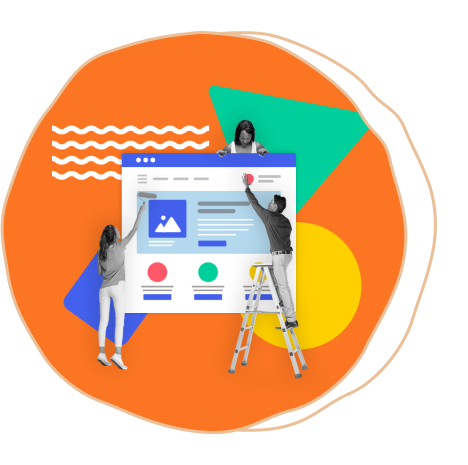
Table of Contents

Nonprofits know how important it is to tell their story—and websites have become the baseline for organizations to do just that.
When crafted thoughtfully, they can advance a nonprofit’s mission by engaging supporters, volunteers, and partners.
Yet, as you probably know, websites can become a real thorn in your side. They can be hard to manage, difficult to update, and sometimes even need to be rebuilt to keep up with a growing organization’s needs. On top of all that, researching and finding the right tool on a small nonprofit budget might feel overwhelming.
Maybe it’s been a while since you updated your website. Maybe you hired a developer in the past but can’t afford one now. Or maybe you’re starting from scratch, and you’re looking for a tech solution that will be both easy for your staff to use and flexible enough to grow with you. Wherever you are in the process, we’ve got your back (and your website’s too).
We designed this guide to help you navigate and choose a website development tool that will streamline your site building and maintenance. There are all kinds of recent tech developments that make it easy to make and update websites yourself. We’ll go through the basics of an engaging website and explore options for how to build one. Then, we’ll chart out tools for different budgets and tech skills, so you’re able to make your next move with confidence.
Yet, as you probably know, websites can become a real thorn in your side. They can be hard to manage, difficult to update, and sometimes even need to be rebuilt to keep up with a growing organization’s needs. On top of all that, researching and finding the right tool on a small nonprofit budget might feel overwhelming.
Maybe it’s been a while since you updated your website. Maybe you hired a developer in the past but can’t afford one now. Or maybe you’re starting from scratch, and you’re looking for a tech solution that will be both easy for your staff to use and flexible enough to grow with you. Wherever you are in the process, we’ve got your back (and your website’s too).
We designed this guide to help you navigate and choose a website development tool that will streamline your site building and maintenance. There are all kinds of recent tech developments that make it easy to make and update websites yourself. We’ll go through the basics of an engaging website and explore options for how to build one. Then, we’ll chart out tools for different budgets and tech skills, so you’re able to make your next move with confidence.

4 essential elements of a nonprofit website
At AGO, we collaborate closely with small and medium nonprofits with remarkable, boundary-pushing visions. How do you communicate mission-driven work in the space of a website? Here are the must-haves of an engaging website.
1. Tell your story
Think of your website like a digital pitch—you want to tell visitors what you’re all about. Some organizations do this with a short mission statement in their own voice. Others layer in multiple kinds of content to tell their story. Compelling images, bios of staff, an “about” or “our story” page, and details of current projects could all be part of your website’s narrative.
The story of your nonprofit might also include celebrating and sharing successes, through elements like case studies, campaign summaries, or notes from the field.
2. Make it easy to get in touch
Your audience needs to know how to connect with you, whether they’re potential donors, eager volunteers, or community members. So include easy-to-find, up-to-date contact information and links to your social media platforms.
3. Focus on user- and mobile-friendly design
Design isn’t everyone’s forte, but it’s important to make your website usable and accessible for a wide range of users. Luckily, many website development tools offer design templates with clean layouts that are already optimized for mobile devices.
Our biggest tip: keep it simple. You probably don’t need complicated animations or jazzy elements to communicate your message.
4. Include a clear call-to-action (CTA)
Once visitors have found your website, it’s important to give them a next step. Do you want your audience to sign up to volunteer? Subscribe to an email newsletter? Become a donor? You could have several goals—just make them clear on each page. This is where website development tools come in handy, as many have features that let you add buttons and modules to make your CTA visible.
Some other elements to explore, as your website or organization grows:
1. Tell your story
Think of your website like a digital pitch—you want to tell visitors what you’re all about. Some organizations do this with a short mission statement in their own voice. Others layer in multiple kinds of content to tell their story. Compelling images, bios of staff, an “about” or “our story” page, and details of current projects could all be part of your website’s narrative.
The story of your nonprofit might also include celebrating and sharing successes, through elements like case studies, campaign summaries, or notes from the field.
2. Make it easy to get in touch
Your audience needs to know how to connect with you, whether they’re potential donors, eager volunteers, or community members. So include easy-to-find, up-to-date contact information and links to your social media platforms.
3. Focus on user- and mobile-friendly design
Design isn’t everyone’s forte, but it’s important to make your website usable and accessible for a wide range of users. Luckily, many website development tools offer design templates with clean layouts that are already optimized for mobile devices.
Our biggest tip: keep it simple. You probably don’t need complicated animations or jazzy elements to communicate your message.
4. Include a clear call-to-action (CTA)
Once visitors have found your website, it’s important to give them a next step. Do you want your audience to sign up to volunteer? Subscribe to an email newsletter? Become a donor? You could have several goals—just make them clear on each page. This is where website development tools come in handy, as many have features that let you add buttons and modules to make your CTA visible.
Some other elements to explore, as your website or organization grows:
- Publish regular content (news, blog, etc)
- Incorporate online donations
- Offer signup opportunities for events or volunteers

3 technology approaches for developing a website
Now that you know the basic elements, let’s talk about how to actually build a website—the technology! Website development tools can range from plug-and-play apps to complex software. In general, there are three approaches to make a website happen:
1. Coding
A software engineer creates a website and tech infrastructure entirely from scratch—or uses a web editor to build and edit code. We will not get into this option in this guide, as it’s often costly, and makes organizations completely dependent on the engineer for any update or modification needed.
2. Using a website builder
A website builder is a software platform that uses drag-and-drop editing to build a website quickly. It can include hosting or be self-hosted.
3. Using a content management system (CMS)
A CMS is a software platform for publishing and editing robust content on a website—it’s self-hosted and very customizable.
In this guide, we’re focusing on the last two approaches, because coding from scratch requires a lot of technical skills. If that’s something your organization has, great! These resources and recommendations are aimed for staff at nonprofits with zero to light tech expertise.
If you’re looking for a development team to do the heavy lifting instead, check out our partners AnnieCannons. They can help design and build a custom website from the ground up.
1. Coding
A software engineer creates a website and tech infrastructure entirely from scratch—or uses a web editor to build and edit code. We will not get into this option in this guide, as it’s often costly, and makes organizations completely dependent on the engineer for any update or modification needed.
2. Using a website builder
A website builder is a software platform that uses drag-and-drop editing to build a website quickly. It can include hosting or be self-hosted.
3. Using a content management system (CMS)
A CMS is a software platform for publishing and editing robust content on a website—it’s self-hosted and very customizable.
In this guide, we’re focusing on the last two approaches, because coding from scratch requires a lot of technical skills. If that’s something your organization has, great! These resources and recommendations are aimed for staff at nonprofits with zero to light tech expertise.
If you’re looking for a development team to do the heavy lifting instead, check out our partners AnnieCannons. They can help design and build a custom website from the ground up.
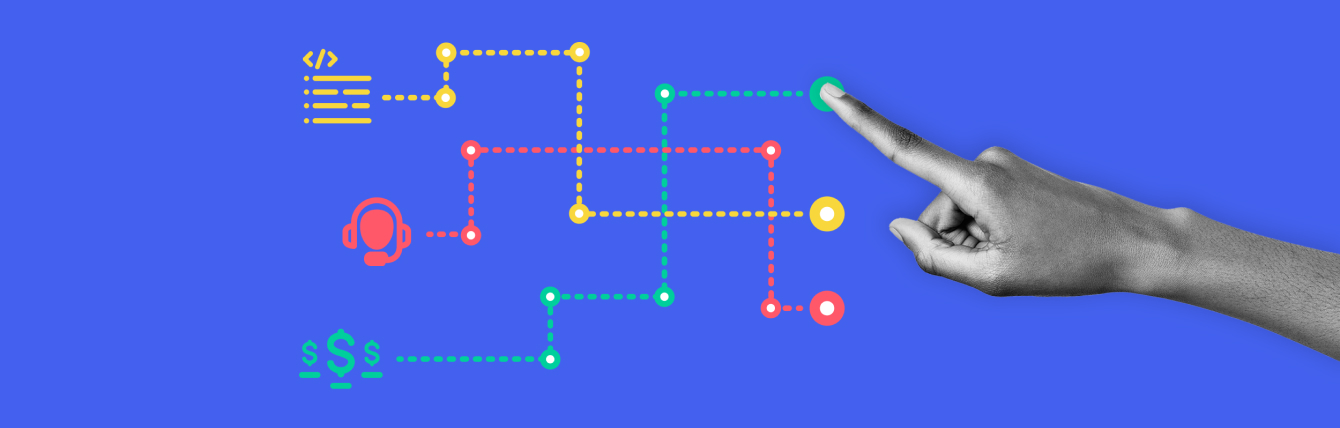
How to evaluate tech tools for website development
A little background on methodology: our recommendations come out of our many and technology experts in Southeast Asia, and their specific needs and requirements. For example, our partners in the region tend to prioritize global platforms, which often offer more supporting resources.
The following selection criteria are the ones we most often come across in our work with nonprofits:
Ease of use
Is this tool easy to set up? Is it easy to maintain? Does it come with good help resources?
Features
What are the design options? What kinds of content does it support? Can you work on it while offline?
Flexibility
How easy is it to scale? Is your website tied to a single hosting provider, or can you move if something changes?
Cost
Is this tool affordable? Is it a one-time fee or billed monthly for maintenance?
Customer service
What are the customer support capabilities? Who can you go to for questions? Do they speak your language?
The following selection criteria are the ones we most often come across in our work with nonprofits:
Ease of use
Is this tool easy to set up? Is it easy to maintain? Does it come with good help resources?
Features
What are the design options? What kinds of content does it support? Can you work on it while offline?
Flexibility
How easy is it to scale? Is your website tied to a single hosting provider, or can you move if something changes?
Cost
Is this tool affordable? Is it a one-time fee or billed monthly for maintenance?
Customer service
What are the customer support capabilities? Who can you go to for questions? Do they speak your language?
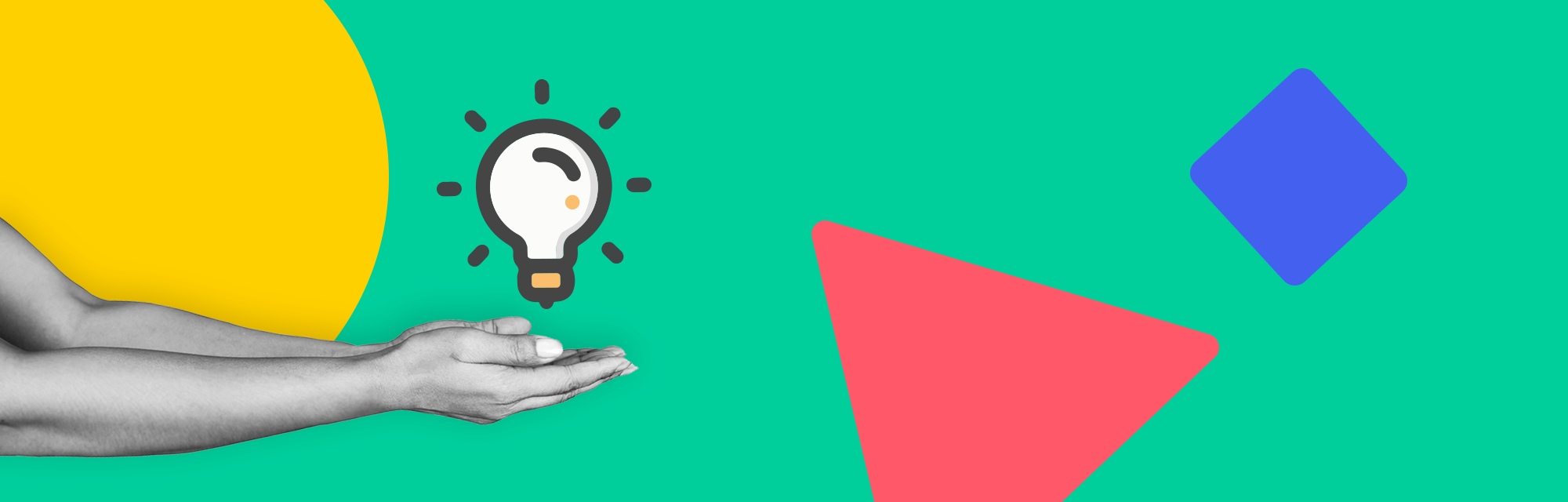
Our recommendations
Let’s explore the two approaches to website development (website builder and CMS) and our tech tool recommendations for each.
Heads up: we’re not paid by any of these software companies. These recommendations come from our own research and expertise.
Using a website builder
A website builder is a piece of software that lets you design and build a website visually, usually with a drag-and-drop interface. This is often the easiest approach for folks who have less technical experience or are building a website without technical staff support.
There are two types of website builders: tools with hosting included and self-hosted solutions.
Heads up: we’re not paid by any of these software companies. These recommendations come from our own research and expertise.
Using a website builder
A website builder is a piece of software that lets you design and build a website visually, usually with a drag-and-drop interface. This is often the easiest approach for folks who have less technical experience or are building a website without technical staff support.
There are two types of website builders: tools with hosting included and self-hosted solutions.
Hosting included
These website builders are cloud-based services that—you guessed it—take care of hosting as well. They’re great all-in-one options since they include website building, hosting, and additional services like tracking and analytics.
Wix is good for small organizations that need a professional-looking website and don’t have a team with a programmer and designer.
Squarespace is great for a small organization that needs more design flexibility but doesn’t have design and technical staff. It has more design options and a slightly steeper learning curve than Wix, but it’s still easy compared to advanced options.
Wix is good for small organizations that need a professional-looking website and don’t have a team with a programmer and designer.
Squarespace is great for a small organization that needs more design flexibility but doesn’t have design and technical staff. It has more design options and a slightly steeper learning curve than Wix, but it’s still easy compared to advanced options.
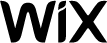
|

|
|
|---|---|---|
| Ease-of-use | Very easy. Setup takes just a couple of days. Staff can maintain it without tech expertise. | Easy. 5 days to set up. Staff can maintain it without tech expertise. |
| Features | Covers all the website basics with lots of design templates to choose from. | Offers customizable design templates, and more design flexibility and features. |
| Flexibility | Templates accommodate basic needs, but it’s difficult to scale for complex websites. | Like Wix, it’s hard to scale if you want to build something more elaborate. |
| Cost | $8.50-$35 per month. We recommend the unlimited entrepreneurs & freelancers pack ($12.50/month). | $12-$40/month. We recommend the Business plan ($19/month) to get more page elements for a sophisticated design. |
| Customer service | Email support in English.
Phone support in:
English French German Hebrew Italian Japanese Portuguese Russian Spanish |
Live chat support in English.
Email support in:
Dutch English French German Italian Portuguese (Brazil) Spanish Swedish |
Self-Hosted
Self-hosted website builder software is installed locally on your organization’s computers and servers. The benefit is control—you host your website on your system, rather than being tethered to the website builder. For example, if that service provider goes out of business, you can migrate to other hosting services and still maintain full ownership. In contrast to hosted website builders, self-hosted options don’t require monthly payments, so the price is another big plus for some organizations.
While this option offers flexibility, it also requires regular maintenance. You’ll need more technical experience for the initial setup process and updates down the road. Plus, you will need to factor in your server and hosting costs.
Bootstrap Studio is best for a small technical team with an intermediate level of skills, who are looking for a one-time cost and can spend time doing monthly maintenance. It doesn’t offer additional plug-ins and only functions as a front-end design tool, so if you need to build a back-end feature (like incorporating a form or connecting the site with a database), you’ll need additional tools or coding expertise.
Mobirise is also great for a small tech-savvy team with intermediate skills, who can spend some extra time and effort on monthly maintenance. This tool works well for organizations that want to extend their website’s functionality with additional plug-ins, and have a small budget to do that.
While this option offers flexibility, it also requires regular maintenance. You’ll need more technical experience for the initial setup process and updates down the road. Plus, you will need to factor in your server and hosting costs.
Bootstrap Studio is best for a small technical team with an intermediate level of skills, who are looking for a one-time cost and can spend time doing monthly maintenance. It doesn’t offer additional plug-ins and only functions as a front-end design tool, so if you need to build a back-end feature (like incorporating a form or connecting the site with a database), you’ll need additional tools or coding expertise.
Mobirise is also great for a small tech-savvy team with intermediate skills, who can spend some extra time and effort on monthly maintenance. This tool works well for organizations that want to extend their website’s functionality with additional plug-ins, and have a small budget to do that.

|

|
|
|---|---|---|
| Ease-of-use | Medium. Intuitive user interface after initial setup by tech-savvy staff. Requires monthly upkeep. | Medium. Drag-and-drop user interface is easy after initial setup by technical staff. Requires monthly upkeep. |
| Features | Can work while offline. Doesn’t offer plug-ins. | Can work while offline. Offers plug-ins for added functionality. |
| Flexibility | Not bound to a service provider | High performance and fast loading. Not bound to a service provider. |
| Cost | $29 for a standard account. $60 for a lifetime account, which includes software upgrades. | Free to use. Plug-ins cost an average of $49. |
| Customer service | No dedicated support team. | No dedicated support team. |
Using a CMS
CMS software helps you design and edit a website, but it also provides a platform to create, organize, and publish content. What does that mean in practice? You can incorporate all kinds of content for a richer, more robust website. This is great for organizations who want to create a multilayered blog or more complex elements like advanced pop-ups, hero banners, slideshows, and social media integrations.
Some of those content features might be available with website builders, but CMS software offers more flexibility and control. You can design your website from a template or create templates from scratch, with vast options for plug-ins. Using a CMS requires separate hosting and domain tools, but that also means you can easily switch tools down the road.
CMS tools are cheaper, but require more technical knowledge than a website builder. Most are built and run by communities, so you can often find community resources, but there’s no dedicated support team.
WordPress is great for organizations that have a dedicated tech person with CMS experience. If you plan to expand your website into a dynamic content hub and want flexibility, this one’s for you.
Similar to WordPress, Joomla works best for organizations with a dedicated tech person with prior CMS experience. It offers slightly fewer templates and plug-in options, but it’s still a great choice for anyone who wants to make their website a robust home for content.
Some of those content features might be available with website builders, but CMS software offers more flexibility and control. You can design your website from a template or create templates from scratch, with vast options for plug-ins. Using a CMS requires separate hosting and domain tools, but that also means you can easily switch tools down the road.
CMS tools are cheaper, but require more technical knowledge than a website builder. Most are built and run by communities, so you can often find community resources, but there’s no dedicated support team.
WordPress is great for organizations that have a dedicated tech person with CMS experience. If you plan to expand your website into a dynamic content hub and want flexibility, this one’s for you.
Similar to WordPress, Joomla works best for organizations with a dedicated tech person with prior CMS experience. It offers slightly fewer templates and plug-in options, but it’s still a great choice for anyone who wants to make their website a robust home for content.

|

|
|
|---|---|---|
| Ease-of-use | Steep learning curve. Drag-and-drop interface, but you need to navigate a backend system. As the most popular CMS, there’s a robust support community. Requires regular IT maintenance. | Steeper learning curve. Takes longer to deploy. Requires regular IT maintenance. |
| Features | Advanced content options overall. Rich set of design themes. Can work on it while offline. Multilingual support requires a third-party plug-in. | Advanced content options overall. More advanced system for user access management. A bit more support for non-standard content types, but slightly fewer design templates. Built-in multilingual support. |
| Flexibility | Very. The largest ecosystem of plug-ins, templates, and other premium themes to buy. Requires a separate custom domain and host. | Yes. Supports many kinds of content, with many template options. Requires a separate custom domain and host. |
| Cost | Free. Some open-source plug-ins are also available, or you can upgrade with paid options. | Free. Some free plug-ins, and can be upgraded with paid options. |
| Customer service | No dedicated support team. Wordpress is maintained by the community, and there are extensive support resources and forums. | No dedicated support team. |
Comparison of Web Development Tools
| Wix | Squarespace | Bootstrap Studio | Mobirise | Wordpress | Joomla |
|---|---|---|---|---|---|
| Slider |  |
 |
 |
 |
 |
| Mobile responsiveness |  |
 |
 |
 |
 |
| SEO plug-in report |  |
 |
 |
 |
 |
| Design customization |  |
 |
 |
 |
 |
| Hosting migration |  |
 |
 |
 |
 |
| No page limits |  |
 |
 |
 |
 |
| User segmentation |  |
 |
 |
 |
 |
| Donation form |  |
 |
 |
 |
 |
| Lead form |  |
 |
 |
 |
 |
| Social media integration |  |
 |
 |
 |
 |
| Online payment |  |
 |
 |
 |
 |
| User review & testimonials |  |
 |
 |
 |
 |
| Code customization |  |
 |
 |
 |
 |
Taking on the project of website development can be daunting, but we hope these tips and recommendations arm you with the confidence to take the next steps. And we can’t wait to see the story of your organization come to life!
What technology do you use? Excited about a particular tool that’s missing from this guide? We’d about what’s working (and what’s not) for your organization.
We’ve got more to share from our work in the field.
Browse our nonprofit resources
→
What technology do you use? Excited about a particular tool that’s missing from this guide? We’d
We’ve got more to share from our work in the field.
Sign up for our lightweight newsletter
Insights and resources for important work